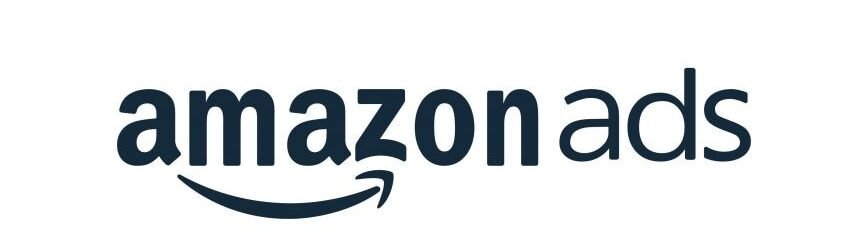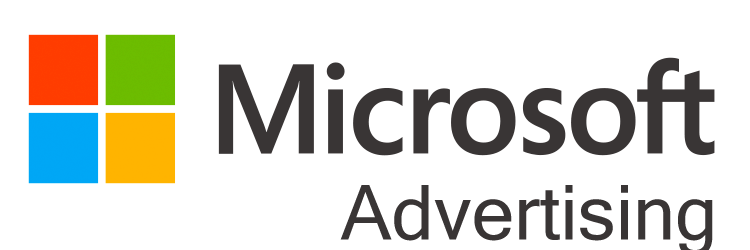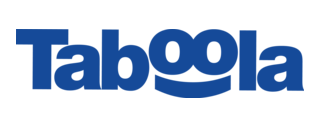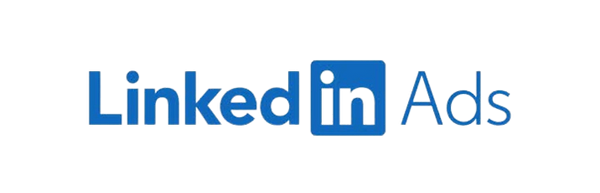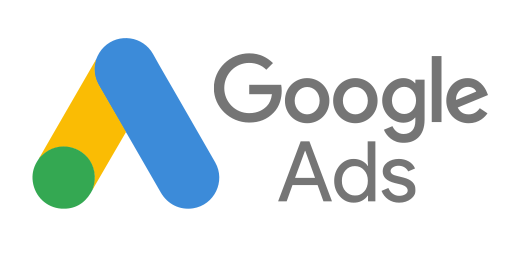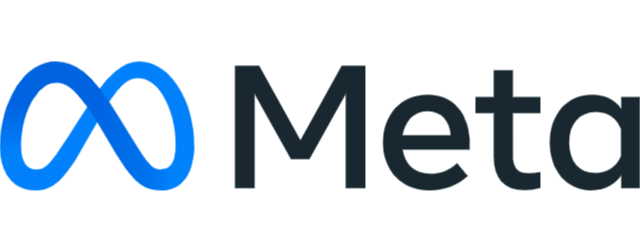How to download YouTube videos
Blog Introduction,
Welcome to a new informational blog by Rajneesh Pathak. In this blog, we are going to learn how to download YouTube videos on a PC step by step. I will finish this process in just 5 steps. We need to learn this process because when we browse YouTube, we often find videos that we like the most. At that moment, we think, “How can I download this YouTube video?” To solve this problem, I am going to write a 5-step blog in July 2024.
I expect that you already know how to open YouTube on a PC and are familiar with using the left and right mouse buttons. How to download YouTube Video
Step 1st: – Open Your YouTube and Copy Your Video Link
To download YouTube videos, you need to follow these steps:
- Open your browser and search for the video in the YouTube search box.
- Click on the video you want to download.
- After finding the video, click on it to start watching.
- Once the video starts, right-click on the video and select “Copy video URL
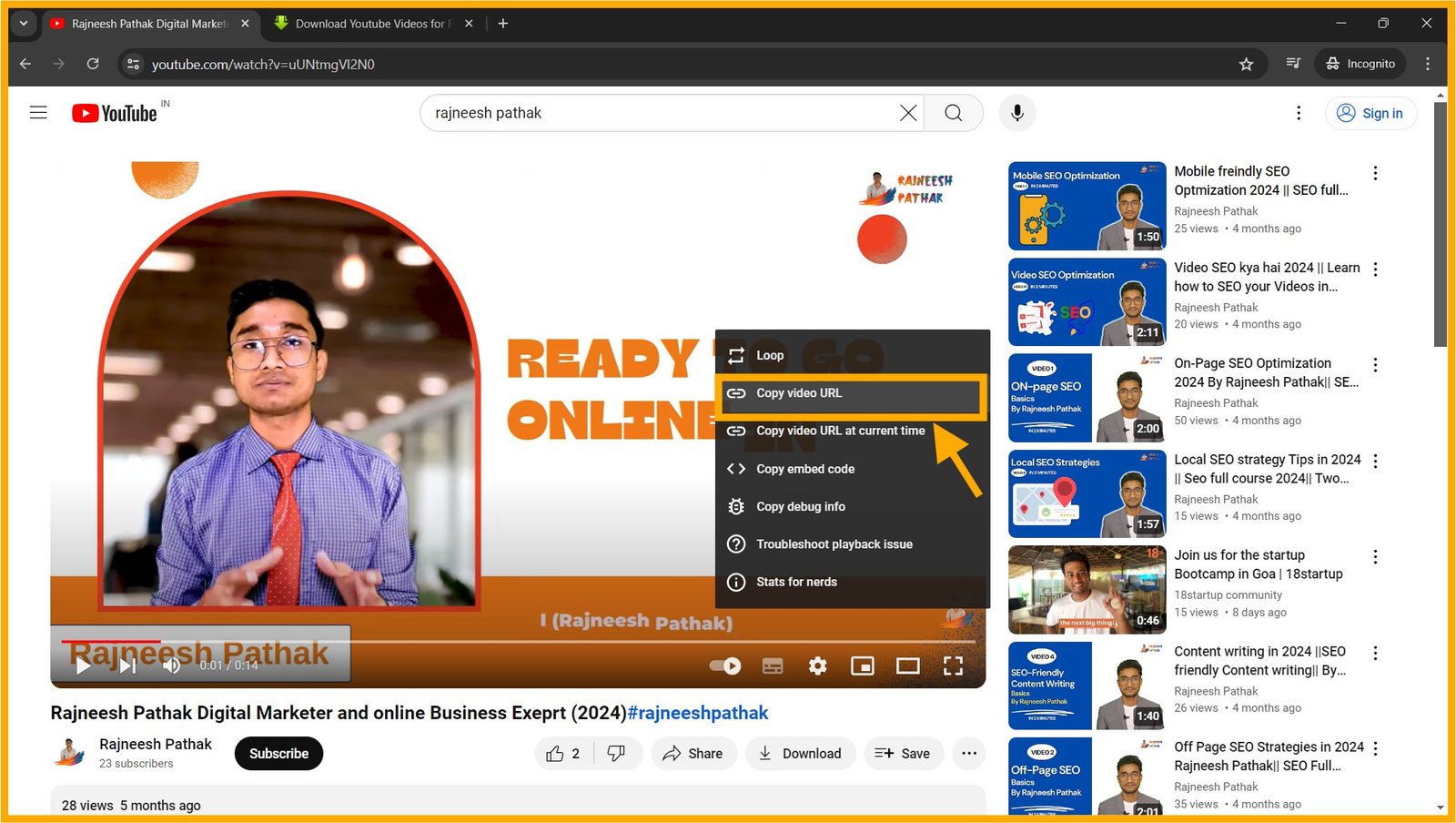
Step 2nd: – Open Your browser and search the keyword “how to download YouTube videos”
Once the video link is copied, follow these steps:
- Open a new tab by pressing (Ctrl + T) on your keyboard.
- In the new tab, search for the keyword “Download YouTube video.”
- After searching for this keyword, multiple websites will appear in your browser.
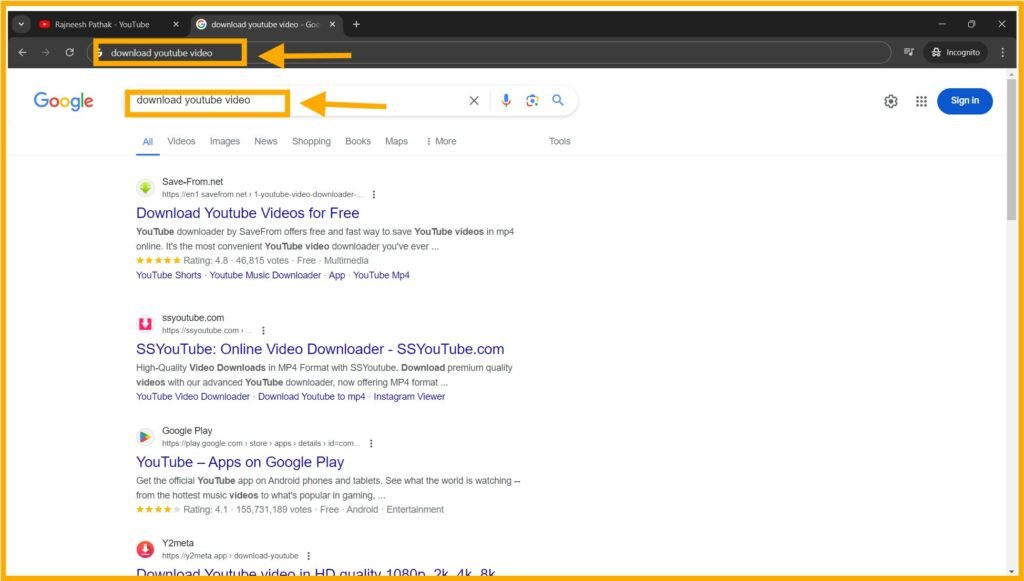
Step 3rd: – Select a YouTube video-downloading website
Once multiple websites appear, follow these steps:
- Select one of the websites.
- Click on the website title or description.
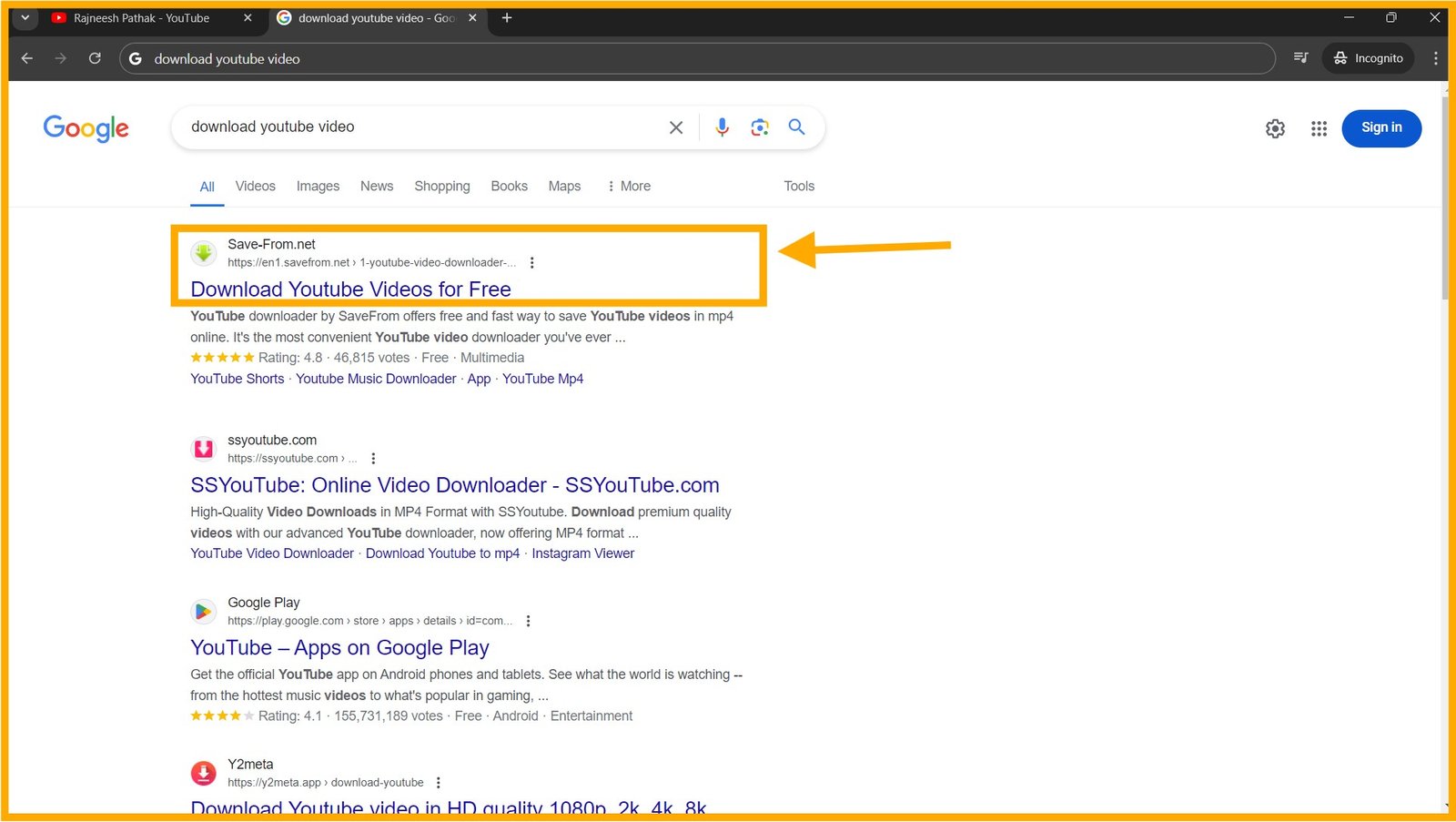
Step 4th: – Paste your YouTube Video Link in The Box and click on Download
After clicking on the selected website, a new window will open. Follow these steps:
Paste your copied link inside the box by right-clicking with your mouse and selecting “Paste,” or by pressing (Ctrl + V) on your keyboard.
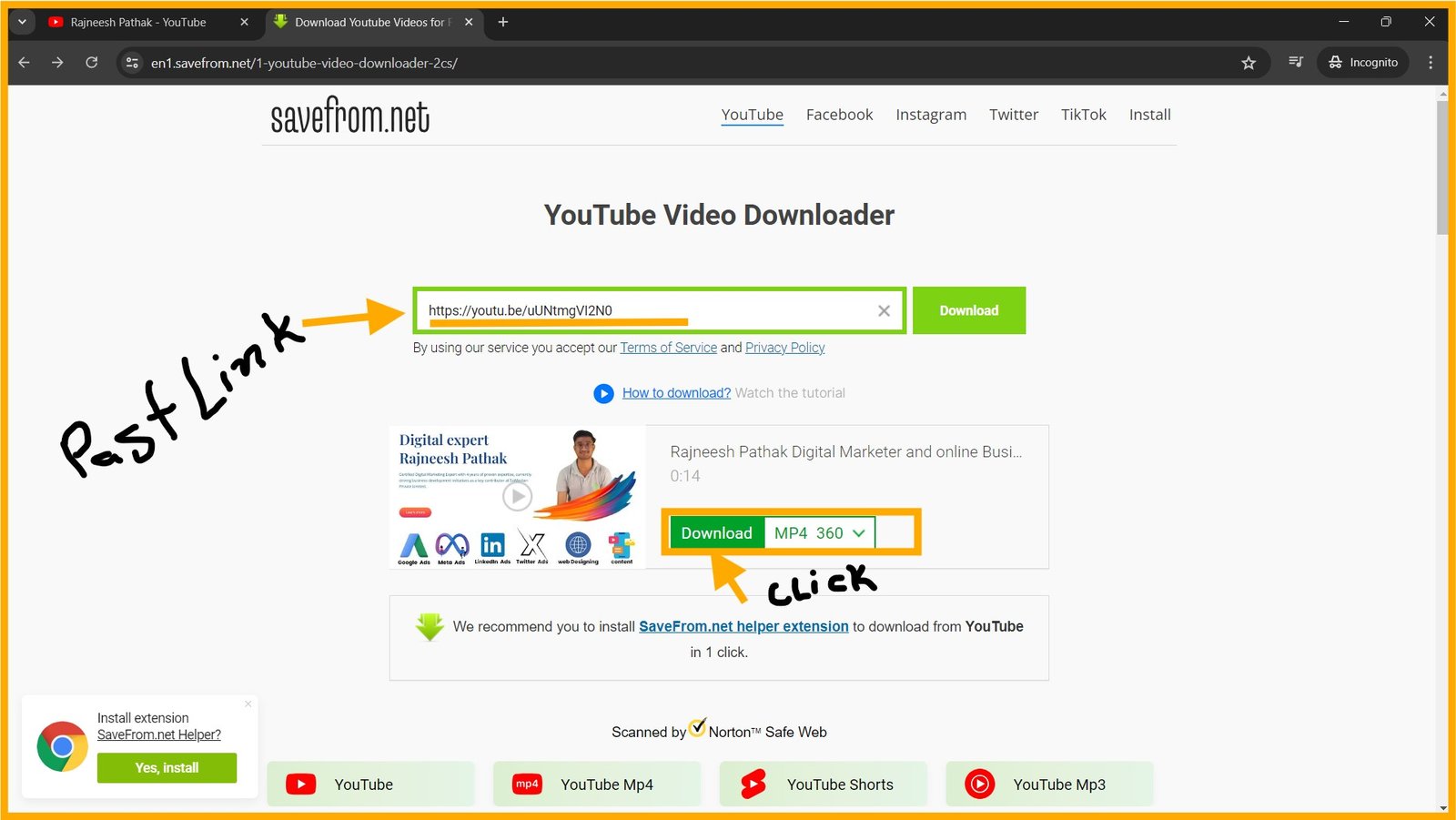
Once you paste the link in the box, the downloading options will appear in front of you. Follow these steps:
- Select the video quality.
- Click on the “Download” button as shown in the image. Done! Your video is downloaded.
Note: This is not a sponsored article; it is based on my own experience.
Thank You